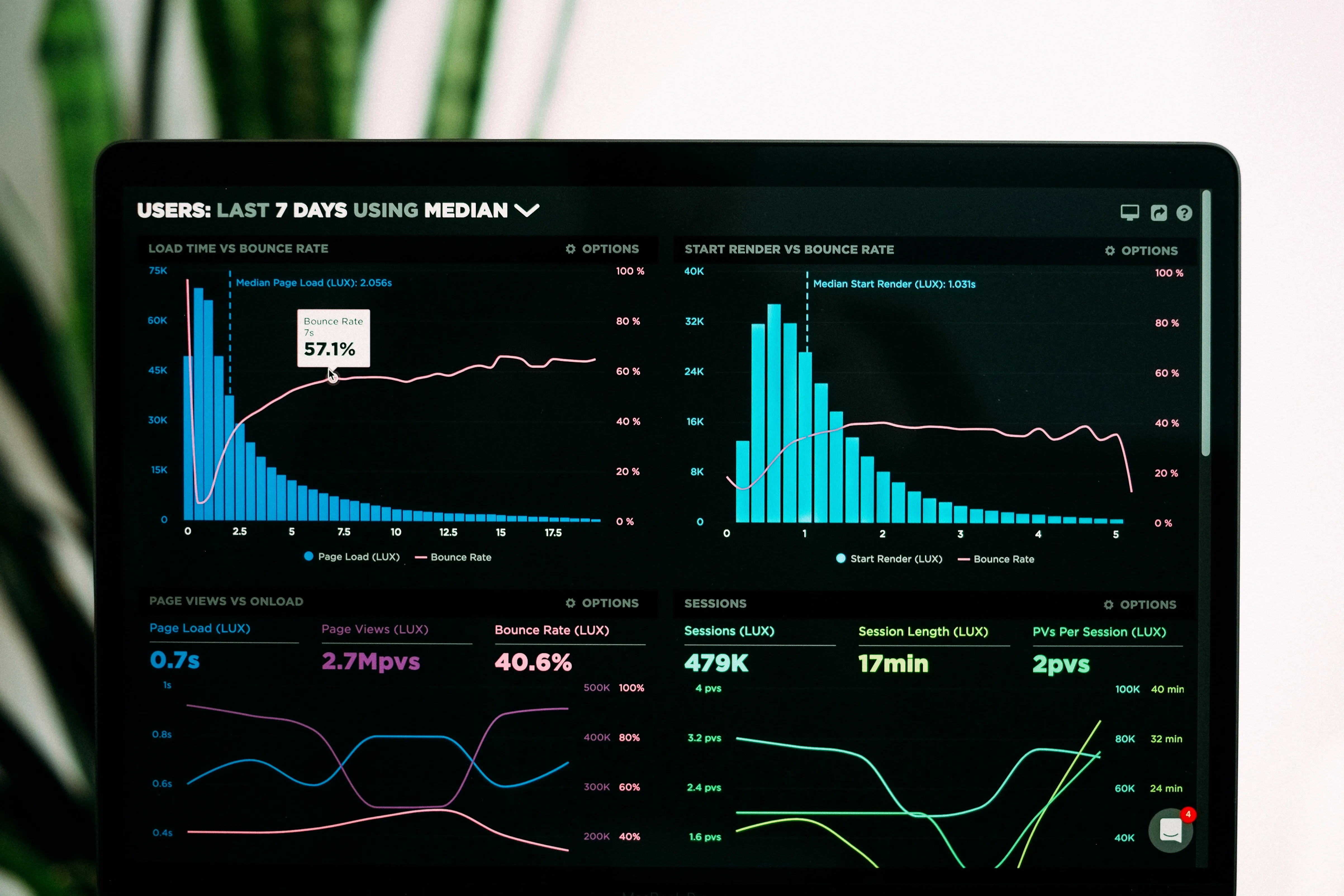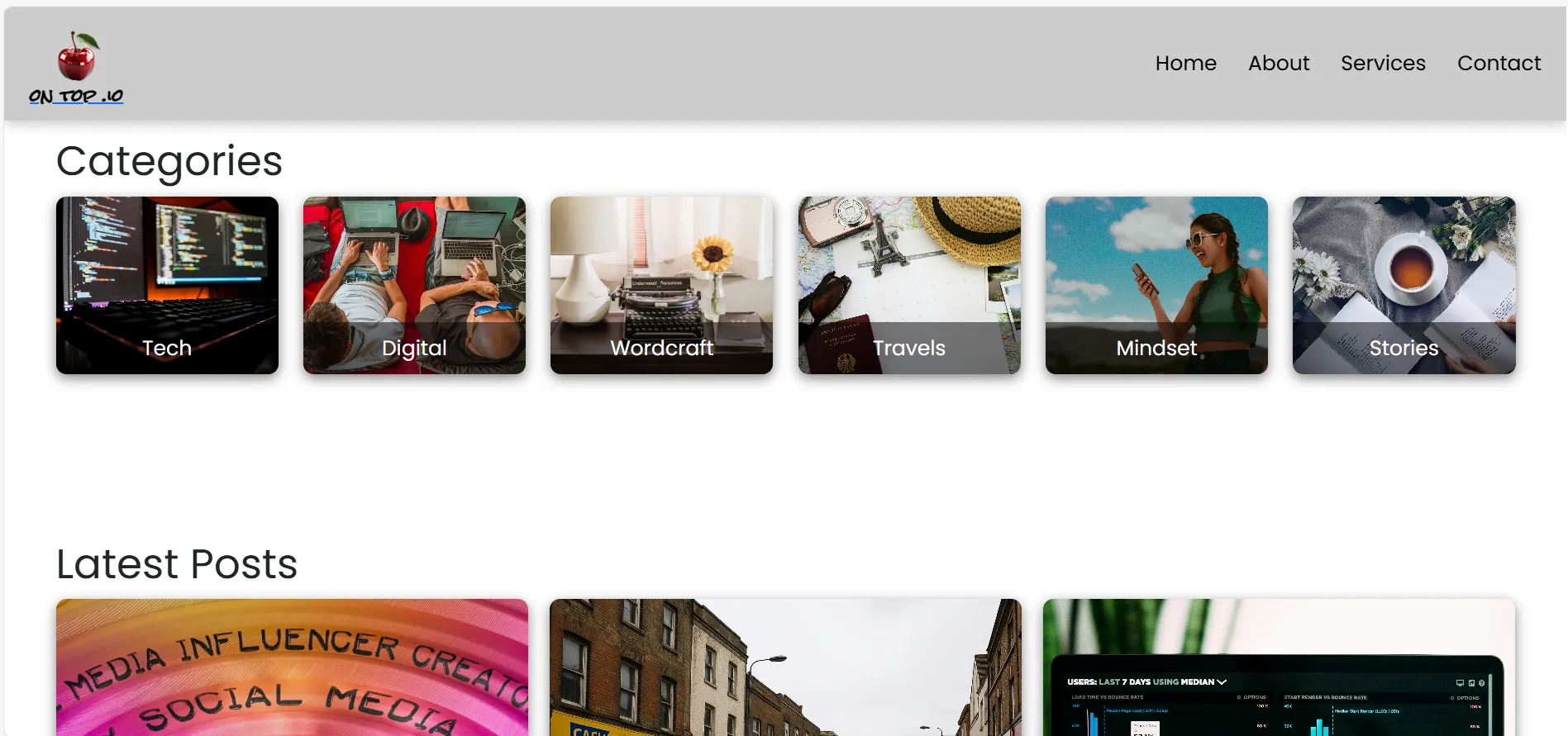Google Analytics is a powerful, free tool that helps you understand how visitors interact with your website. By setting it up correctly, you can gain insights into user behavior, track conversions, and make data-driven decisions to improve your online presence.
This guide walks you through setting up Google Analytics 4 (GA4), the latest version of the platform.
Step 1: Create a Google Analytics Account
- Visit analytics.google.com and sign in with your Google account.
- Enter your account name and configure data sharing settings.
- Click "Next" to proceed.
Step 2: Set Up a Property
- Enter a property name (e.g., cherryontop.io).
- Select your time zone and currency.
- Click "Next" to continue.
Step 3: Configure a Data Stream
- Choose "Web" as your platform.
- Enter your website URL and stream name.
- Enable Enhanced Measurement for automatic tracking.
- Click "Create stream."
Step 4: Obtain Your Measurement ID
- Find your Measurement ID in the "Web stream details."
- Click "Global site tag (gtag.js)" to view the tracking code.
- Copy the full code snippet.
Step 5: Add the Tracking Code to Your Website
Option 1: Manual Insertion
- Open your HTML files.
- Locate the opening
<head>tag. - Paste the tracking code right after it.
- Save and upload your changes.
Option 2: Use Google Tag Manager
- Sign in to Google Tag Manager.
- Create a new tag:
- Choose "Tag Configuration" > "Google Analytics: GA4 Configuration".
- Enter your Measurement ID.
- Set the trigger to "All Pages."
- Save and publish the tag.
Step 6: Verify the Installation
- Go to your Google Analytics account.
- Open "Real-time" reports.
- Visit your website in a new tab.
- Check if your visit appears in the report.
Step 7: Set Up Goals and Conversions
- Go to Admin > Goals.
- Click "New Goal" and choose a template or custom goal.
- Define goal type and conditions.
Step 8: Link with Google Search Console (Optional)
- In Admin, go to Property Settings.
- Click "Adjust Search Console."
- Click "Add" and follow the steps to link accounts.
Step 9: Set Up Custom Dashboards (Optional)
- Go to the Customization tab > Dashboards.
- Create a new dashboard and select your metrics.
Conclusion
With Google Analytics in place, you can start collecting valuable data about your visitors. Use it to improve your site’s performance, user experience, and conversion rates. For advanced features like event tracking or integrations, feel free to reach out or explore Google’s documentation.